Message Mate FAQ
- What is Message Mate?
-
Message Mate is a simple but wonderful slider add-on to your website that advertises a phone number which current and prospective customers can text with one click to reach you or your employees.
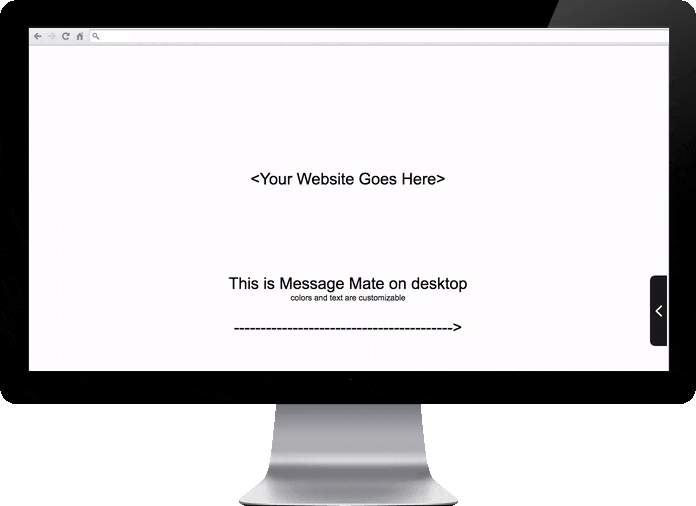
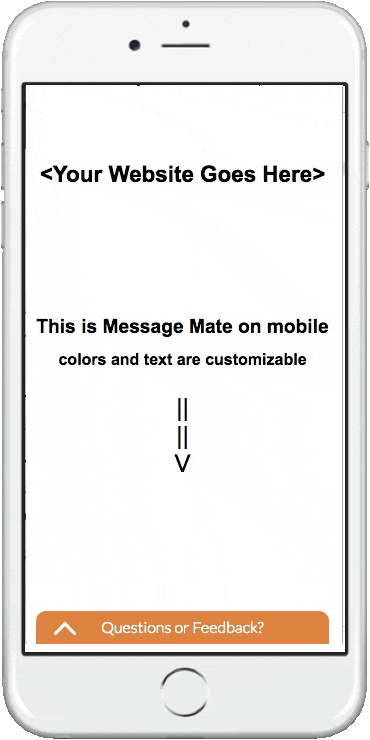
- Why do I need Message Mate?
-
People are calling less and texting more. Your customers are no different - they would rather text than call you. In fact, 76% of young adults prefer to interact with companies via texting (and not through calls, emails or blasted contact forms). This is a beneficial trend for your business as well since texting is a more efficient and less distracting means of communication.
Texts also have much higher engagement potential with a 97% open rate, at least three times higher than email. - What are common use cases for Message Mate?
-
There are myriad uses for Message Mate - answering questions, accepting reservations, receiving pick-up orders, and soliciting feedback are all examples of great use cases for Message Mate. Feel free to think of others that are relevant for your business. Just ask yourself: what are customers calling or e-mailing me about that is wasting a lot of time and has a relatively simple answer? What might they not reach out about via phone but perhaps would be willing to text? For example, they may shy away from speaking with a salesperson, but they’ll gladly ask for a quote via text. Another great way to use Message Mate is to save on fees that you pay services such as reservation or delivery apps/sites. There is no per transaction fee or per customer fee with Message Mate, just one low monthly fee.
- Which plan should I choose?
-
There are two Message Mate Plans: the Secure Plan and the Personal Plan:
Secure Plan:
- Receive a secure, private number from OwnerListens in your chosen area code (US and Canada only)
- The personal mobile numbers of all conversation participants – yours, your employees’, and your customers’ – are masked by OwnerListens for maximum security and privacy
- Up to 3 users can receive and respond to incoming messages via SMS, email, and a web dashboard. This overlap ensures you never miss a customer
- Your number may be used offline as well (such as in your marketing materials)
- Price: $20/month, and your first 14 days are free
Personal Plan:
- Use your own mobile number. Note: your personal number will be visible on your site and we cannot control the contents of any messages sent to you
- Customers send you a message directly to your phone
- Mobile numbers of conversation participants are visible
- No dashboard or email access. No additional users. Reply via text message from your phone
- “Powered by OwnerListens” will be displayed on the Message Mate
- Price: free
To sign up for any of our plans go to ownerlistens.com/message_mate
- What do customers typically use my number for?
-
That really depends on how you customize your Message Mate and market the service to customers. You can solicit messages from customers to make a reservation, ask about a product/service, request a price quote etc.
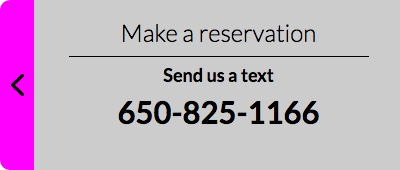
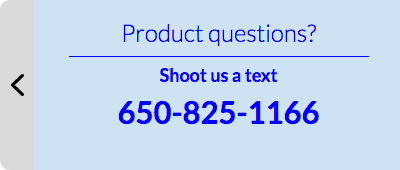
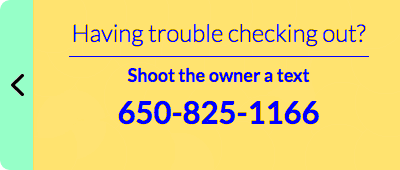
- How do I tell customers about Message Mate and texting my business?
-
Message Mate sits neatly on all pages of your website so any visitor notices it when they scroll. You can customize the text on the message mate and help steer customers to your preferred use case. In addition to your website, you should tell customers about texting at additional touchpoints: posts on social media, your mailing list, in your store (if you have a physical location), and on your marketing materials. The more you promote texting, the more customers will reach out to you saving you time, money, and leading to more loyalty.
Pro tip: Encourage customers to save your number to their phone. Becoming part of a customer’s saved contacts list does wonders for loyalty because your business info is in front of them and as accessible as any friend or family member. This is especially powerful for businesses with repeat purchase components (hair salons, pizza places, yoga studios).
- Can a Message Mate replace a chat window on my site? What’s the difference between it and a live chat?
-
While the Message Mate shares certain features with a live chat - both are text based, usually contain short messages and would typically be between two parties - Message Mate has some unique differentiating features:
- Customers can take the conversation with them on the go - there’s no need to remain connected to a website or maintain a consistent wireless connection. That way you don’t lose customers just because they had to leave that browser session.
- Text messages are asynchronous by nature allowing the customer to continue the conversation at their convenience.
- With Message Mate, you or your employees can respond to customers via text, email or from the web dashboard.
- Unlike a chat where the user has to find the correct web page, with Message Mate a customer only has to know one thing - your number; This is why you should encourage customers to save your Message Mate number to their phone. It will make your business more accessible than ever.
- Can you walk me through the sign up process for Message Mate?
-
Signing up for Message Mate is as easy as 1, 2, 3, 4
- On ownerlistens.com/message_mate enter your website's address and select the platform where your site is hosted. If you don't see your hosting site, simply click on Other Platforms (the right most button).
- For a business plan, enter your desired 3 digit area code and wait for the system to suggest a number. You can cycle through a few numbers until you find one you like. For a personal plan, simply enter the number you want to display on your Message Mate. When you're done, scroll down to Step 2.
- Now comes the fun part, personalize your Message Mate's design to match your site. Here is also where you can personalize the two lines of text on the Message Mate. Note that you can select a color by tapping it or entering the color's hexadecimal code.
- If you're creating a personal Message Mate, click the orange CREATE button to save your work and receive the installation code snippet. If you're creating a Secure Message Mate, click the orange NEXT button and enter the delivery information for you and anyone else who should be receiving customer messages. When you're done, click the orange CREATE button to save your work and receive the installation code snippet.
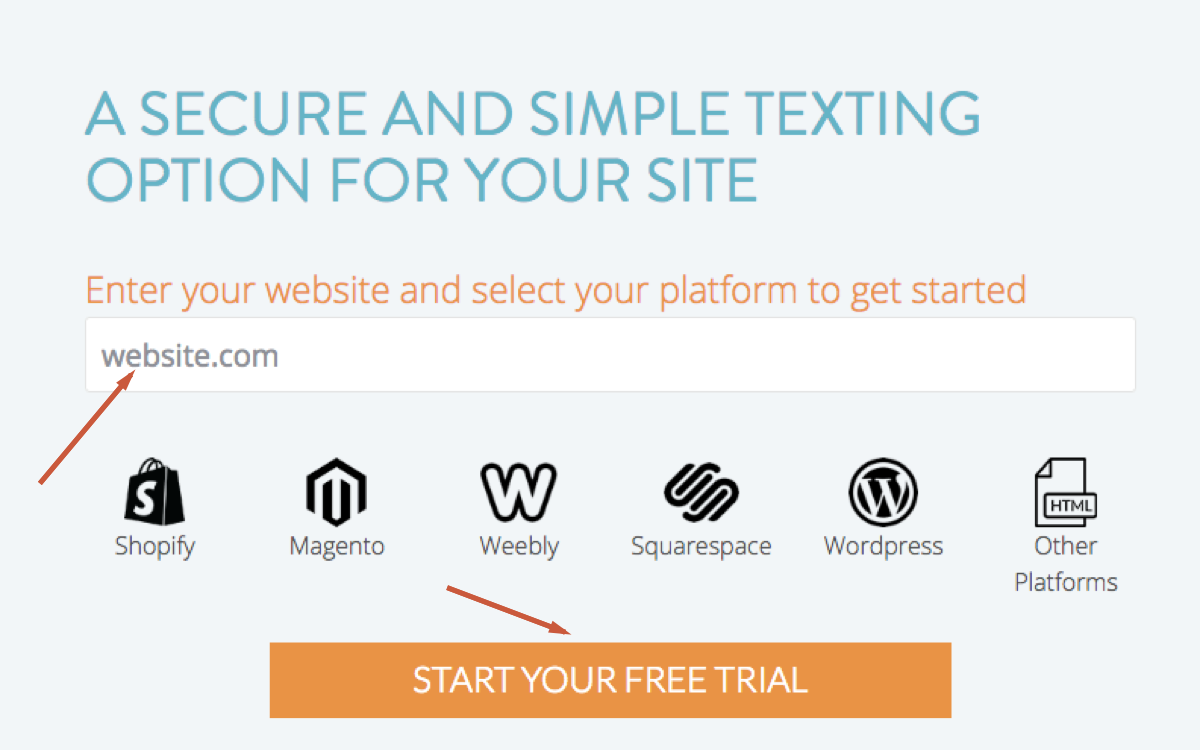
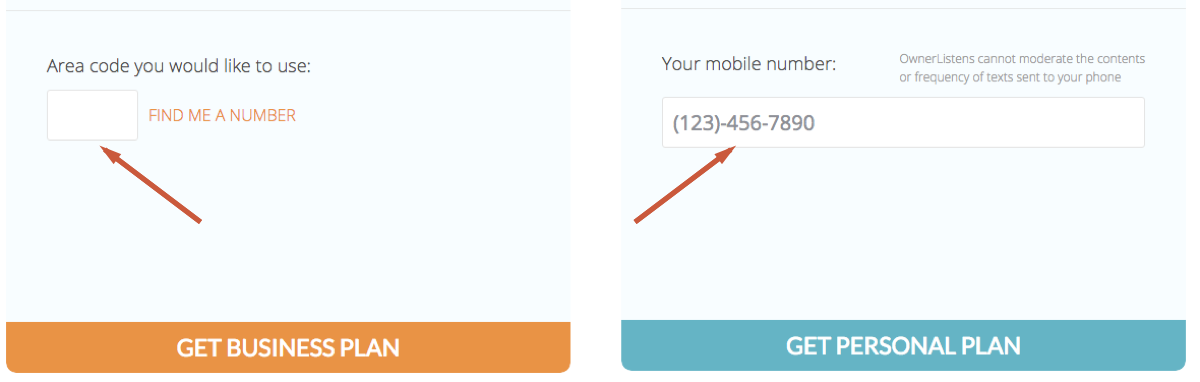
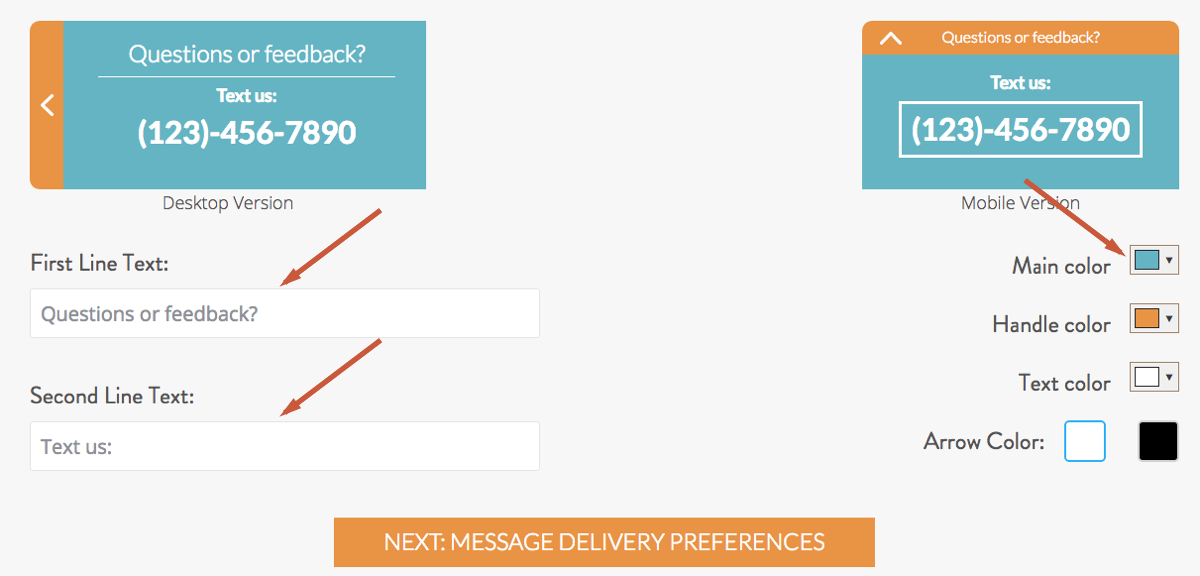

- How do I install the Message Mate on my website in under 3 minutes?
-
Copy the code snippet generated when you signed up and paste it into the HTML code of your homepage, and any other page you want Message Mate to appear on, just before the "</body>" tag. Don’t forget to click save when you’re done. If you need your code snippet, login to your OwnerListens account, and head to ownerlistens.com/message_mate.
If you’d like to see a video showing an example of adding Message Mate to a site, head to the tutorial video on our YouTube channel.
- I’m having some difficulty installing Message Mate - who do I contact?
-
We’ll have you up and running in no time! Send us an email to [email protected] or text us at 650-825-1166 and we can walk you through the installation. Also, we will gladly send an email to your webmaster explaining what they need to do to get Message Mate up and running on your site.
- What are the different settings?
-
Aside from Message Mate's appearance (colors and text) which can be edited anytime at ownerlistens.com/message_mate and your account's settings, your settings page also inlcudes options for adjusting your Message Mate's behavior
- Devices - You can select to display your Message Mate only on desktop, only on mobile, or on both
- Delay before slide out - on desktop, your message mate slides out, right to left, after five seconds from the page loading (by default). You may change this setting so there is a longer or shorter wait between the page loading and the Message Mate sliding out
- Remain extended - on desktop, after your message mate slides out, it remains extended for five seconds (by default). You may change this setting so that it remains extended for longer or shorter
- Arrow visibility - on mobile, by defualt Message Mate is not visible until a customer taps the screen or begins scrolling. Once s/he does, the Message Mate arrow (and first line of text) appear on the bottom of the screen. by default the arrow and text remain visible for 3 seconds, but you may change this setting so that it remains visible for longer or shorter
- Auto extend - on mobile, by default Message Mate does not extend to show the number (and second line of text) until and unless it is tapped by the customer. You may elect to automatically show the full Message Mate (with the number) without the user having to tap it. That means that once s/he begins scrolling, the full Message Mate will be displayed

- Can I upgrade my plan from Personal to Secure?
-
Absolutely. We want you to take advantage of everything OwnerListens has to offer. To upgrade, simply login to your account and click the UPGRADE link on the bottom right of the page. If you did not enter an email after creating your Message Mate and cannot login, please text or call us at: 650-825-1166 or send us a note at: [email protected] and we’ll help you out.
- Can I increase or decrease the number of conversations I pay for per month? Say having a larger allowance during my busy season and a smaller number of conversations during slower times?
-
Absolutely. The standard Message Mate plan (at $20/month) includes 50 conversations/month. If you go over, you'll automatically be charged $4 for each additional 10 conversations. If you want to upgrade to a plan with more conversations per month (or downgrade at a later time), text or call us at: 650-825-1166 or send us a note at: [email protected]. Self serve upgrade and downgrade are coming very very soon
- How do I cancel my account?
-
We’ll be very sad to see you go but if you must leave us, we want to make it as easy as possible for you. Simply text or call us at: 650-825-1166 or send us a note at: [email protected]
Please mention your username and/or website name. Your account will become inactive within 12-24 hours. Should you ever wish to come back, just contact us and we will gladly reactivate your account (though we cannot guarantee you will get the same virtual number). One click self serve cancellation is coming very soon
- Do I get charged per message?
-
No, you do not get charged per message. You are, however, limited to the number of conversations included in your plan. For Message Mate users, your included number of conversations per month is equal to that of our Small Shop plan which is currently 50 conversations per month. We will let you know if you come close to exceeding that number and need to upgrade. You cannot roll over “unused” conversation credits from month to month.
- What counts as a “conversation”?
-
A conversation is an unlimited exchange of messages between the business and a unique user who has not contacted the business during the previous seven calendar days.
- How do I change my credit card or payment info?
Currently, this needs to be done manually. Simply text or call us at: 650-825-1166 or send us a note at: [email protected] and we will send you a secure link through which you can update your payment info
- Will customers see my name and number? Will I see theirs?
-
In the Secure Plan, all personal numbers are masked. Message Mate exchanges no personal information; only your responses are sent to the customer. (However, if your messages contain personal information in the text, it will be delivered to the recipient as part of the response).
In the Personal Plan, the number of each participant will be visible to the other. Note that this means customers will have your personal number and it will be plainly visible on your site. The messages do not go through our servers, just directly between you and your customers.
- What if a customer texts me in the middle of the night?
-
In the Secure Plan you control when and if you receive messages to your phone (a.k.a “sleep mode”). When you set up your Message Mate, you can choose when you’d like to receive messages to your phone that are sent at night or outside of business hours. You can choose to receive messages as they come in, only during business hours, or at all hours except at night (10:00 PM - 7:00 AM). *All hours are adjusted to the time zone of the area code you provide for receiving messages by phone. To change sleep mode settings, head to your settings page
- I can’t get a number in my area code - what’s up with that?
-
OwnerListens is dependant on the availability of virtual numbers from its providers. Some area codes are more constricted than others, but we can normally offer a number at least in a neighboring area code.
- Can I change the number I receive?
-
Message Mate allows you to select an area code and select a number from a pool of available numbers. If you need to change the number after you make your initial selection please contact [email protected]. We can assign you a new number but may not be able to provide a specific number and cannot always auto forward messages sent to the old number to your new number.
- Does the number I get support messages with images (MMS)?
-
By default, Message Mate numbers does not support rich text messages (MMS) but if images are important to your business, we can get you a number that does. Numbers that support MMS are more expensive and carriers charge more for each message leading to a higher price point. For the basic secure plan, the additional cost would be $5 a month. Please text or call 650-825-1166 or contact [email protected] for additional details about pricing and availability.
- Can I get a toll free number?
-
Yes you can. There is a small extra fee for toll free numbers as they are more expensive for us to purchase. Please text or call 650-825-1166 or contact [email protected] for pricing and availability.
- Can I get an overseas number?
-
Yes you can. We support over 50 countries. Pricing varies depending on each country’s number availability and messaging costs. Please text or call 650-825-1166 or contact [email protected] for pricing and availability.
- If I uninstall, can I get the same number if I decide to reinstall at a later time?
-
Unfortunately not. We cannot guarantee that your original number will be available so unless you’re positive this service is not for you, we recommend contacting us so we can try and solve whatever issue you’re having before you uninstall.
- I have multiple users, how do I know if someone has already replied to a message?
-
Here’s how it works:
- a customer sends a message
- you, or one of the other business users, respond
- all other users but the one replying get notified of the response and the identity of the replying user.
Presently, all customer messages are sent concurrently to all the users you define. In addition to yourself, you can have a partner, a manager, or a customer support person defined as a user. Once a user replies to the customer, all the other users see the reply, along with the name of the responder. Also, once a reply is sent, the other users are not able to send a response via email or SMS so as to prevent conflicting messages from reaching the customer (any user can still send messages from their dashboard where they can see the entire conversation). If you need to replace or remove users, please visit the settings page in your dashboard.
- Do I have to respond to each message? What’s the best way to respond to a customer?
-
When messaging with customers, the two most important things are:
- Respond to each and every customer. Customers want to be heard and want to know you're listening. Whether it's an inquiry, a compliment or a complaint, make sure to reply.
- Respond quickly. The faster you respond, the higher the likelihood of closing deals, making angry customers happy and happy customers even more content. Pay special attention to customers with immediate purchase intent. They are ready to buy (or make a reservation) but they may be browsing other sites at the same time. Reply quickly and win the deal. Equally important, if someone sends a complaint, get on it quickly. You don't want that customer running to Yelp or Facebook to slam you.
As long as you keep your responses genuine, polite and professional, customers will appreciate your responsiveness and attention. Respond to all customer questions and requests as if they are the most important customers in the world. Reply to complaints calmly and with a resolution in mind. Express gratefulness for compliments. Consider suggestions with an open mind and thank the customer for the effort to reach out. In short, treat customers as you expect to be treated. It’s that simple.
- Which features does the free trial support?
-
The free trial includes all of the features of the plan you choose to try, as if you’re a paying user. For Message Mate, this means full Message Mate functionality, auto responses, rating requests and additional users.
- What happens once the free trial ends?
-
That depends on how you signed up:
If you signed up without providing your credit card number, once the trial period elapses you will no longer be able to respond to customer messages until you sign up for a plan. If you do not sign up for a plan with 30 days from your initial signup date, your number will be deactivated. You will receive an email informing you of this.
If you provided your credit card information (or billing authorization) during your signup, then your account will be billed upon the lapse of the trial period, based on the plan you selected. You will receive an email informing you of this.
The Basics
Installation
Upgrading and Cancellation
Billing
Privacy
Numbers and Area Codes
Responding to Customers
Free trial details
Have a question or a feature suggestion?
Email us at [email protected]
Or text: 650-825-1166
